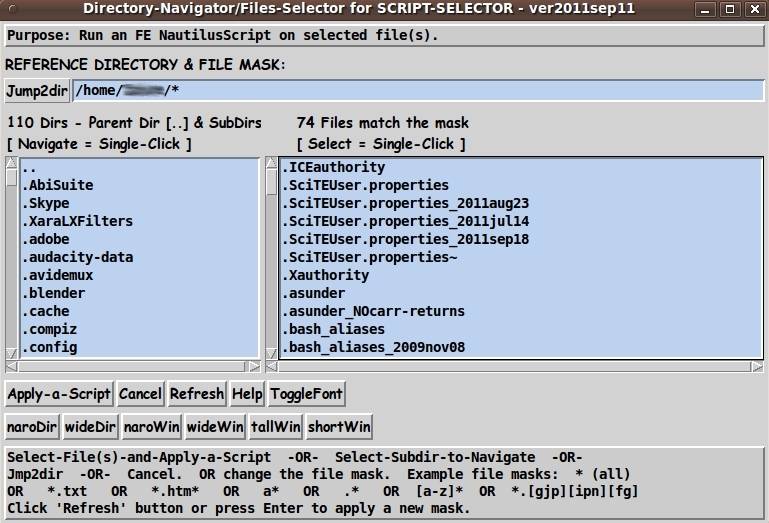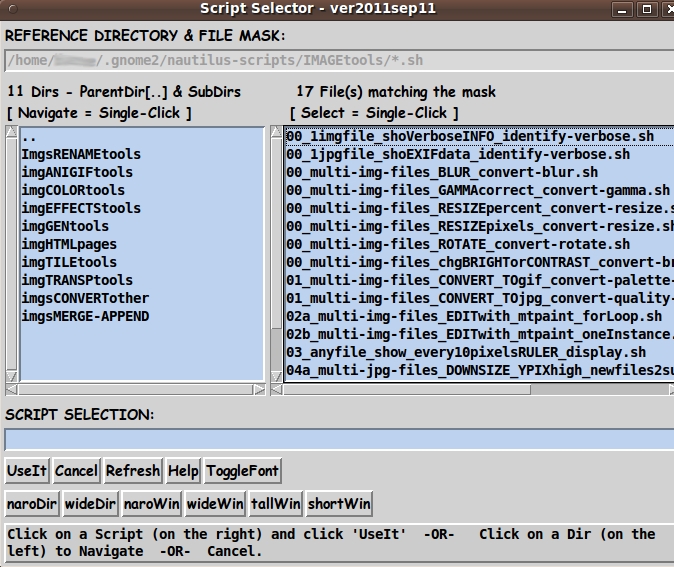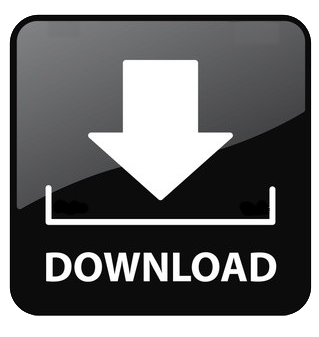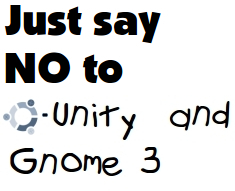|
INTRODUCTION :
(the sad state of the file managers
of leading Linux distros)
Back in 2010, I expressed concern on the
Contact page of this Freedom Environment
software site that the Gnome 3.x developers were going to ruin
the 'Nautilus scripts' capability of the Gnome 2.x Nautilus file
manager.
Gnome-Nautilus :
Well sure enough, here I sit in 2012 October, and the situation has
gotten so bad that several Linux distros (like Linux Mint and
Ubuntu) are starting to develop their own file managers, because
the Gnome 3.x people are taking off in a development direction
that does not recognize the value (and original reasons) for many
of the features in the Gnome 2.x desktop environment and its
Nautilus 2.x file manager.
MATE-Caja :
There has been so much disgust in the Linux user community --- with
the 'throwing many babies out with very little bathwater' situation
of Gnome 3.x --- that a group of Argentinians started a 'fork' of
Gnome 2.x.
They called their fork
MATE (MAH-tay), and that fork included a fork of a
Nautilus version 2.x file manager that they call
Caja (CAH-hah --- Spanish for box or gift).
Linux Mint :
For about a year (2 releases, circa 2011), Linux Mint was using MATE and Caja
as a backup option as Linux Mint held onto Gnome 2.x about a year longer
than some of the other Linux distros --- and MATE and Caja were retained
as a backup option as Linux Mint started developing its own desktop
environment, based on adding features to Gnome 3.x (as well as revising
some of its components).
Ubuntu-Unity :
The situation with Ubuntu's new 'Unity' desktop environment --- that they
started rolling out in 2011, to use in place of Gnome 2.x and 3.x ---
is just as bad as with Gnome 3.x.
The Unity desktop has caused as much disgust in the Linux user community
as Gnome 3.x, and the Ubuntu Number-1 ranking on
Distrowatch has suffered.
Linux Mint took the lead on Distrowatch when its lead developer,
'Clem', chose to stick with Gnome 2.x for at least one or two more releases.
LinuxMint-Cinnamon-Nemo :
Linux Mint is now developing its own desktop environment, called
Cinnamon, and the lead developer 'Clem' recently announced
(circa 2012 October) that the Mint team is developing its own
file manager called 'Nemo'.
It is not surprising to me that Linux Mint is making their own
file manager.
Linux Mint probably cannot count on using MATE-Caja as their
file manager.
Who knows whether the MATE development team has the wherewithal
to continue supporting and developing Caja?
(There were already 'regressions' in the version of Nautilus from
which Caja was forked, and those regressions are still there in early
2013 --- a couple of years after the fork.
Can we count on the MATE development team to adequately support
and develop Caja?)
Caja and Nautilus regressions :
In 2012, I am still using Nautilus 2.28 (on Ubuntu 9.10, the
2009 October release, 'Karmic Koala' --- the last good Ubuntu
release in my humble opinion).
I have found that 'Caja' has some 'regressions' (features that no longer
work) yet they work in Nautilus 2.28.
Hence it appears that Caja based their fork of Nautilus on a 2.x
release after 2.28 --- and, probably, the Gnome developers had
already started messing up the capabilities of Nautilus, in the
2.x series on the lead-up to Gnome 3.x.
I.e. the regressions are probably due to Gnome developers, not MATE
developers.
Bottom line :
Bottom line is that I cannot depend on Caja
as a substitute for the Nautilus file manager --- and the Gnome 3.x
developers are on a path of really messing up the Nautilus file
manager --- especially the features related to
-
the 'Nautilus scripts' capability
-
the list-view capability (Gnome 3.x is focused on icon-view)
-
the 'Open With > Other Application ...' capability --- where
I have found 'regression'.
It simply doesn't work anymore, and the response from Gnome to
my bug report seems to be that this feature is bathwater and
not a baby.
So it has become necessary for me to provide an alternative way to run
the FE Nautilus scripts.
Unfortunately, the answer of Clem (the lead Linux Mint developer) to
a question from a Linux Mint user on the 'Nautilus scripts' capability
indicates that putting (or maintaining) a 'Nautilus scripts' capability
in the 'Nemo' file manager is not a high priority.
Furthermore, it appears that, if a scripts capability is to be in
'Nemo', it will be an 'actions' capability that sounds like it is going to be
similar to a capability in the Thunar file manager, which is used
in the Xfce desktop environment.
I do not think that the Thunar scripting capability has the 'depth'
of the Nautilus scripts capability --- that is, a capability to
select from a multitude of scripts in a hierarchical directory
structure of scripts.
Bottom of the bottom line :
The very bottom of the bottom line is that
-
I cannot depend on Nautilus 3.x or Caja to be able to
run my 'feNautilusScripts' (that is, I cannot depend on
the Gnome3 or MATE developers)
-
I cannot depend on Linux Mint or Ubuntu developers to develop a
file manager that has the needed set of 'Nautilus scripts'
capabilities that were present in Nautilus 2.28 (and before)
-
I can write file-system-navigator-and-file-selector GUI's, and
script-selector GUI's --- and even complete file-manager
GUI's in the Tcl-Tk scripting language.
In fact, these GUI's can display directory lists of more than a
thousand files much, much faster than the Nautilus or Caja
(or KDE Dolphin) file managers.
Birth of 'feHappyScripts' :
(alias the 'feScriptApplicator')
Because of the events outlined above, I am bundling together
-
a Tcl-Tk file-system-navigator-and-file-selector GUI
-
a Tcl-Tk script-selector GUI
-
for use with the 450-plus 'feNautilusScripts'
and I am calling this new FE subsystem 'feHappyScripts' --- because
I am so happy to be free of the mess that is the file managers
Gnome-Nautilus 3.x, MATE-Caja, LinuxMint-Nemo, and
Ubunutu-Unity-<whatever-its-file-manager-will-be-called>.
Eventually, I will put together a detailed description of the
'feHappyScripts' system, in these web pages.
(There is a description in a help file that comes with the installation.)
When I refer to the 'feScriptApplicator', I am referring to the combination
of two GUI's:
- a Tcl-Tk file-system-navigator-and-file-selector GUI
- and a Tcl-Tk script-selector GUI.
It is the combination of those two Tcl-Tk GUI scripts
(dubbed 'feScriptApplicator') that is intended
to serve as a replacement for the 'Nautilus scripts' capability of the
Gnome-Nautilus and MATE-Caja file managers.
For now, you can see descriptions of the 'feNautilusScripts' FE subsystem,
consisting of 450-plus utility scripts, at the
Those pages will give an idea of the nature (and power) of 'Nautilus scripts'.
Below are a couple of images of preliminary versions
of the file-selector and script-selector GUI's that will be used
as the 'feScriptApplicator' in the 'feHappyScripts'
system --- to access the 'feNautilusScripts'.
|