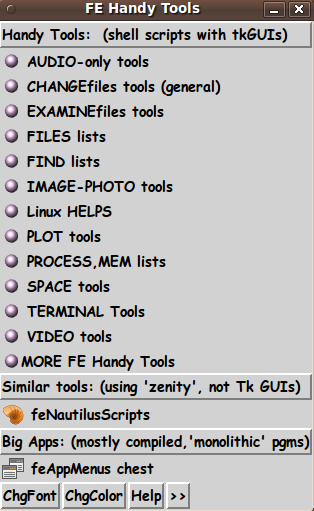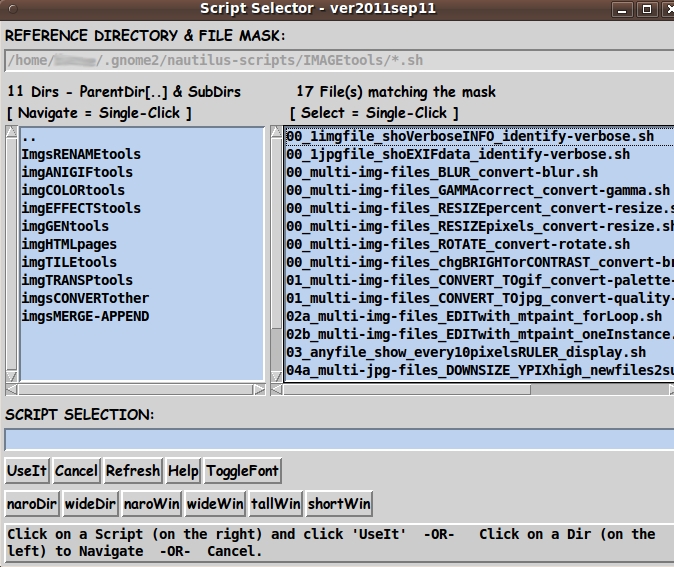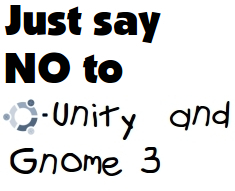|
In this case, we have the 'feNautilusScripts' package installed at
the usual location of Nautilus scripts for Gnome2 --- at
$HOME/.gnome2/nautilus-scripts.
Using this script-selector GUI, we can navigate the
subdirectory structure of 'feNautilusScripts' and select
a script to run.
'feNautilusScripts' has a multi-level directory structure of more
than 25 categories and sub-categories of scripts.
Some of the categories, like 'IMAGEtools' and 'VIDEOtools' have
so many scripts in them that there are sub-categories within
those major categories --- to keep the number of scripts in
each category to no more than about 20 to 25.
(This is mainly to keep the Nautilus scripts menus in the Nautilus
file manager to a manageable size.
With these file-scrolling FE GUI's, the number of scripts in
each directory is not such an issue.)
In our hypothetical example of selecting some image files
to process, we would typically navigate to the 'IMAGEtools'
directory (as seen in the screenshot above) and choose a script
from that directory --- or from one of its sub-directories.
Typically, for the FE 'IMAGEtools' scripts, the result of clicking
on the 'UseIt' button would be a popup of a resultant image file
in an image viewer, such as 'eog' (Eye of Gnome).
In 'feNautilusScripts', the user can set their favorite
'helper' applications
--- text-viewer, text-editor, image-viewer, image-editor,
HTML-browser, animated-GIF-viewer, etc.
So there you have it. That is the way one can select some files
and apply a script to them --- using a couple of Tcl-Tk GUI's
in the FE (Freedom Environment) system.
A Performance note :
I have found that even though these two GUI's are presented
using a scripting language (Tcl-Tk), not a compiled binary
executable, they come up quickly --- even when they have to
load many hundreds of filenames of a large directory.
Furthermore, navigation is quick --- seemingly quicker than
with the Gnome2 Nautilus file manager, which is a compiled program.
I think this may be because, even though
I usually run Nautilus in 'List mode' and with icon
rendering of files turned off, Nautilus is still slowed down
--- probably partly because of putting little 'generic' icon symbols
beside each of the files.
A Couple of notes on the GUIs above :
NOTE1:
Using a drawer in a toolchest of the 'tkGooies' (or
the old 'feHandyTools') system is not the only way we could
bring up the first of the 2 file-selector GUIs.
We could use a desktop icon (or Gnome 'top-panel' icon)
to provide access to the underlying script that starts up the
ScriptApplicator GUI's.
Then you will be able to startup the
'Nautilus-scripts-without-Nautilus' capability either
via a desktop icon or via a drawer in the 'FILEmanagers'
toolchest of the FE 'tkGooies' system.
Note that this 'Nautilus-scripts-without-Nautilus' capability is
a 'Nautilus-scripts-with-Tcl/Tk-GUIs-instead-of-Nautilus'
capability.
NOTE2:
You may have noticed and wondered about
the 'naro'-'wide'-'tall'-'short' buttons
on the two file selector GUIs.
I have often been frustrated with how hard it is to 'grab' the
edge or corner of a window and resize the window with the mouse
cursor.
It seems that as the resolution of computer monitors has
increased, the desktop developers have not increased the
width of the 'grab-edge' to be 'more pixels wide' ---
in proportion to the screen resolution.
Getting the little arrow-indicator to popup (and stay
popped up), to indicate that you have indeed made the grab, can
be frustrating and a waste of time.
Since I had complete control of the programming of these GUIs,
I made the 'naro'-'wide'-'tall'-'short' buttons so that I
can simply 'stab' the buttons to resize the file selector boxes
within the windows very quickly --- and with no frustration.
Isn't open source software done with scripts wonderful? I certainly
think so.
Even if I do not improve the behavior of the resizing buttons,
you can do it yourself.
Summary and Conclusion :
Use of the 'tkGooies' and 'feNautilusScripts' systems
together can be a good 'fallback' in case the
various Linux file managers 'lose' the Nautilus-Scripts capability.
In fact, performance-wise, the 'tkGooies' and 'feNautilusScripts'
systems may provide the kind of response time that people
seek when they sing the praises of a 'light-weight' desktop
or windowing system.
In any case, I feel comfortable that I have an 'ace in the hole'
in case both Gnome-Nautilus and MATE-Caja go away --- or in case their
maintainers jettison the 'select-file(s)-and-apply-a-script'
capability.
A big thank you to the creator of the
Tcl-Tk languages ---
John Ousterhout --- and the
many developers and maintainers of the
'wish' interpreter.
Long live open source and the many people willing to share
the software they produce!
(I'm sharing mine --- the FE subsystems.)
|