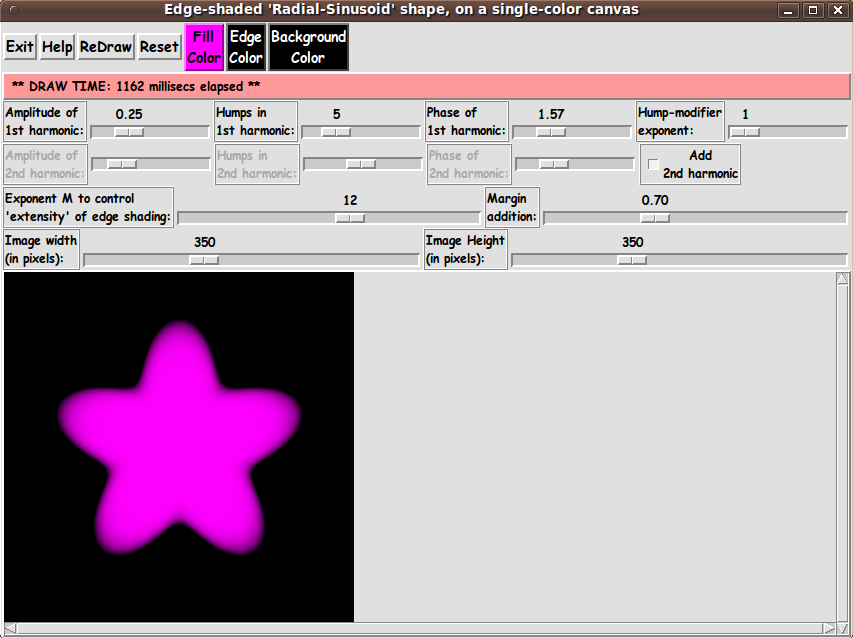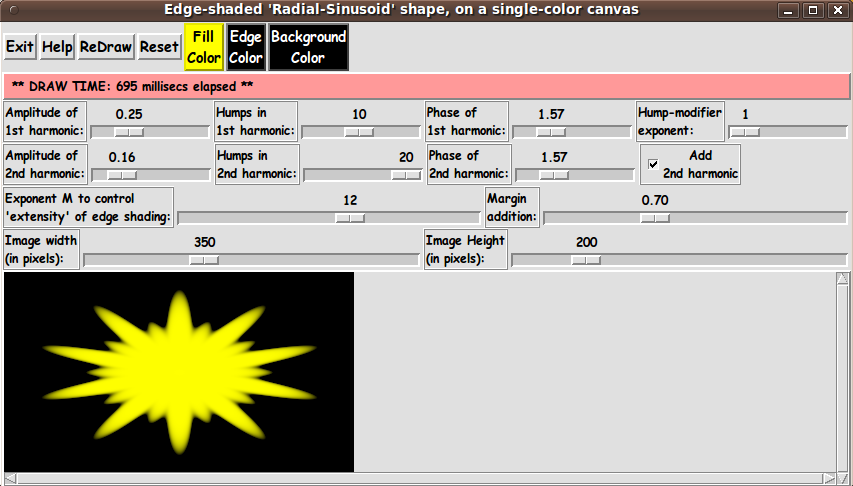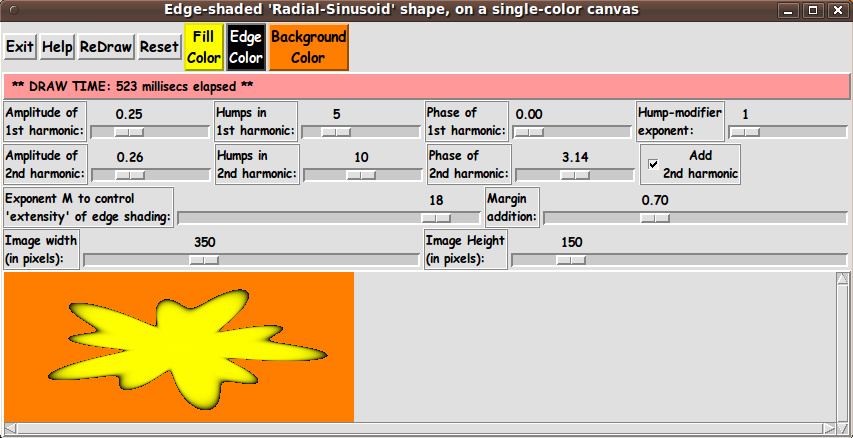|
This equation is similar to the 'radial-sinusoid' formula that I
presented above --- and the two formulas give similar 'flower-petal-like'
shapes.
But one difference is that I can 'play' with the 'phase' angles
--- a1 and a2 --- to get some different kinds of shapes from the
rather symmetric 'super-formula' shapes.
Also, I can 'play' with the 'number-of-humps' parameters ---
n1 and n2 --- and the amplitude parameters --- A1 and A2
--- to get even more variety in the 'rippled-disk' shapes.
Here is a description of the 'color-shading-metric' that
I devised for the super-formula shape.
It is a 'little-r-over-big-R' formula.
Let us say that x,y coordinates on the 'super-formula shape' outline
--- and anywhere in the rectangular image area --- are measured from
the center of the image area.
The distance from the origin to the point x,y is given by the
Pythagorean formula:
r = sqrt( x^2 + y^2 )
Furthermore, our point x,y makes an angle 'theta', say with the
x-axis.
I defined the 'color-shading-metric' for the super-formula
shape to be
v = r(x,y) / R(theta)
where 'theta' is the angle whose sine is y/r --- and cosine is x/r.
'theta' can be determined by using the Tcl 'atan2' math function.
atant2(y,x) returns the angle theta.
(We have to treat the point where x=y=0 as a special case.
We simply color that point with the 'fill' color for the shape.)
Note that 'little-r' is the distance to x,y.
And 'big-R' is the number given by the super-formula.
Note that for a point x,y in the interior of the 'super-formula shape',
the ratio r/R is less than one --- because the point x,y lies on
a radial line from 0,0 to the boundary of the 'super-formula shape',
and the distance to that boundary is R(theta), which is greater than r.
Furthermore, the metric is zero at the origin (x,y)=(0,0), because
r = sqrt( 0^2 + 0^2) = 0.
And, on the boundary of the 'super-formula shape', the values
r and R are the same (because they are defined by the same point) ---
so the metric is equal to 1.0.
And for x,y points outside the 'super-formula shape', v = r/R
is greater than 1.0.
Thus we have a suitable 'color-shading-metric', v.
For the radial-sinusoidal shape, we use the same metric:
v = r(x,y) / R(theta)
The difference is in the formula that we use to compute R(theta).
Using the 'color-shading metric' to color a pixel
inside of (or outside of) the radial-sinusoid shape:
As we scan across the pixels of the rectangular image area, we
can convert integer pixel coordinates (i,j) to 'real-number'
'world coordinates' (x,y) --- with (x,y) = (0.0,0.0) being
somewhere in the middle of the rectangular image area.
At a point (x,y) inside the radial-sinusoid shape,
the metric v is less than or equal to 1.0.
At a point (x,y) outside the radial-sinusoidal shape, the metric v
is greater than 1.0.
For those external points, we simply set the color of the
corresponding-pixel to the user-selected background color.
We determine the 'shaded color' at a point inside
the radial-sinusoid shape by using a color interpolated between
-
the user-selected 'fill' color (color1) for
the 'radial-sinusoid shape', and
-
the user-selected 'edge' color (color2).
We calculate the 'shaded color' at (x,y) by calculating
a weighted average based on applying the factor (1.0 - v)
to color1 --- and applying v to color2 (the 'edge' color).
That is:
shaded-color = (1 - v) * color1 + v * color2.
We actually calculate an RGB color via 3 equations like
shaded-R = (1 - v) * R1 + v * R2
shaded-G = (1 - v) * G1 + v * G2
shaded-B = (1 - v) * B1 + v * B2
Thus we will get the edge-shading (the 3D effect) for the
'radial-sinusoid shape'.
---
Actually, it turns out that 1-v and v gives a rather washed-out (too
gradual) shading effect.
It is better if we raise v to a power M and use v^M and (1 - v^M).
It turns out that M = 12 gives pretty nice shading for the
radial-sinusoid shape, but rather than hard-code the value of M,
we provide a scale widget on the GUI so that the user can set the
value of M.
Assembling the pieces
Now it was a matter of putting the pieces together.
I took 'pieces' from some of my other Tk scripts that make
color-shaded, 3D-like images.
I ended up with the following GUI --- which shows a
'radial-sinusoidal shape' with 5 'humps' --- as an initial display.
|