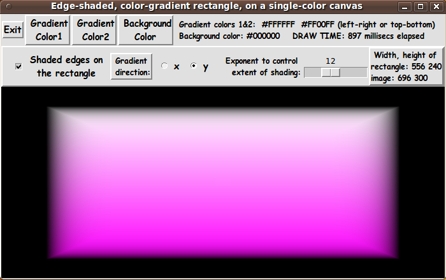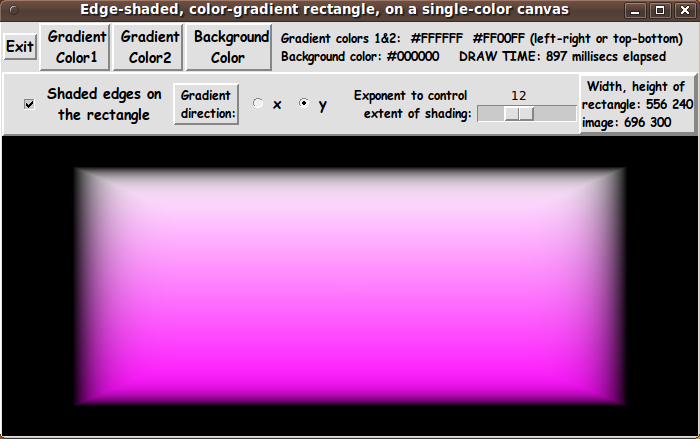|
Draw time considerations
The most complex code is in the 'ReDraw_ydir' and 'ReDraw_xdir'
routines.
I have indicated in comments at the top of the code and
in comments in those procs that I attempted to minimize the number
of 'put' commands to draw an image by using 'horizontal-scanlines'
(of hex-colors) in proc 'ReDraw_ydir' and 'vertical-scanlines'
in proc 'ReDraw_xdir'.
Unfortunately, I was unable to get the 'vertical-scanline' technique
to work in the 'ReDraw_xdir' proc. So I ended up using a 'put'
command for each pixel within the rectangle.
The draw-time for the x-direction then turned out to be about
twice the time as for the y-direction (where I was able to 'put'
an entire horizontal scanline at a time).
For the default initial size of the GUI, x-gradient draw-times
were about 1.7 secs --- versus about 0.85 sec for the
y-gradient draw-times.
In the initial implementation of this utility, the image size is
determined by the GUI window size.
In other words, the user can resize the GUI window, in which case
the Tk 'canvas' is resized, and the image size is set from
the canvas size.
The draw-times were more than 4 seconds when I increased
the GUI window size to fill the monitor screen.
See the 'Enhancements' section below for some other comments on
draw time --- and controlling image size.
Comments in the Code
It is my hope that the copious comments in the code might help Tcl-Tk coding
'newbies' get started in making GUI's like this.
Without the comments --- especially in the 'ReDraw_ydir' and 'ReDraw_xdir'
procs, the code might look even more cryptic than it already is.
Without the comments, potential young Tcler's might be tempted to
return to their iPhones and iPads and iPods --- to watch
America's/Japan's/Germany's/Uzbekistan's Funniest Home Videos.
The Tcl-Tk script CODE
Here is a link to CODE for the script
'make_color-gradient-button_xORyGradient_withShadedEdges.tk'.
With your web browser, you can 'right-click' on this link ---
and in the menu that pops up, select an item like
'Save Link Target As ...' --- to save this file to your
local computer.
Then you can rename the file to remove the '.txt' suffix.
Make sure that you have execute permission set on the file ---
in order to execute the script.
Control of the edge shading
By putting a scale widget on the GUI for adjusting a 'pow' (power)
exponent to change the 'extensity' (extent and/or intensity) of
the shading at the edge of the rectangle, it was easy to find that
low powers (like 1 or 4 or even 6) gave really washed-out edges
to the rectangle.
It surprised me that it took a rather high value
(like 12) to get a good-looking edge.
That means that v^12 and (1 - v^12) gave better edges when blending
the rectangle color at x,y and the background color --- better than
using the weighted average of the 2 colors using v and (1-v).
Some possible FUTURE ENHANCEMENTS
It appears that one could make some quite high-quality 'button', 'bullet',
icon-background, and logo-background images with this utility.
And I have the option of enhancing the Tk script on this page, to provide
a few more capabilities to this 'button' generator.
There are several items that I can foresee wanting to implement in the
future to make this Tk script a little bit better:
-
Add a 'Help' button
In the help text I would add how-to-use information --- such as:
The user can control the size of the generated image by resizing
the entire GUI window. That causes the Tk 'canvas' to resize, and
the size of the image to generate is determined from the canvas size.
-
Add 2 widgets by which to set ImgWidth and ImgHeight (pixels)
precisely
This would allow the user to set the generated image size precisely.
-
Improve the draw-speed, by a factor of 2 or more
As indicated above, we can improve the draw-speed significantly
by saving up the hex-colors for pixels in a Tcl 'list' and then
apply those colors to the image 'structure' one horizontal scan-line
at a time.
In fact, there is at least one small demo script on wiki.tcl.tk in which
a Tcl-er has saved up all the hex-colors for an entire image (in a list
of horizontal scan-line lists --- a list of lists) and applied
all of them to the image 'structure' in one 'put' call.
That may be worth a try with this utility. It should provide
the same draw time irrespective of whether the user asks for
the color-gradient in the x or the y direction.
I may implement these enhancements sometime in 2016 (or 2017).
(If I use this script as a starting point for another 'image-creator_color-shaded_3D-like'
utility, then I will probably implement these enhancements in that new utility ---
and then go back to this utility and implement the enhancements.)
You are welcome to take this code and add these enhancements --- and others.
IN CONCLUSION
As I have said on several other code-donation pages on this freedomenv.com site
and on the Tclers' wiki at wiki.tcl.tk ...
There's a lot to like about a utility that is 'free freedom' ---
that is, no-cost and open-source so that you can modify/enhance/fix
it without having to wait for someone else to do it for you
(which may be never).
A BIG THANK YOU to Ousterhout for starting Tcl-Tk, and a BIG THANK YOU
to the Tcl-Tk developers and maintainers who have kept the simply MAH-velous
'wish' interpreter going.
|