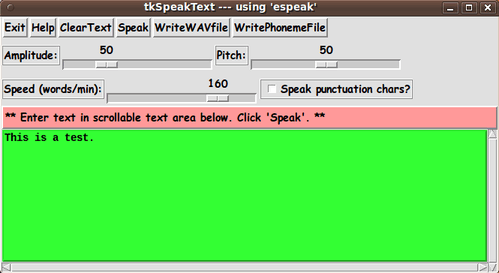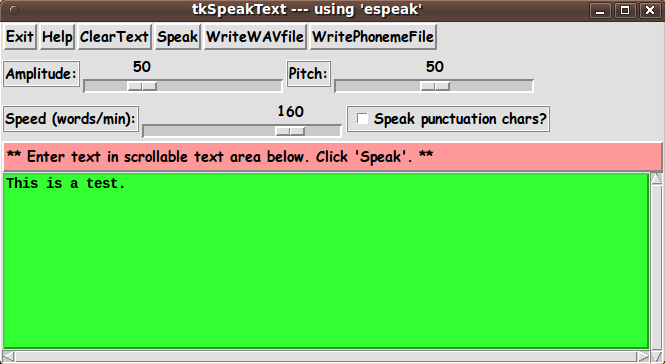|
This Tk coding structure is discussed in more detail on the page
A Canonical Structure for Tk Code --- and variations.
This structure makes it easy for me to find code sections --- while
generating and testing a Tk script, and when looking for code snippets
to include in other scripts (code re-use).
I call your attention to step-zero.
One thing that I started doing in 2013 is use of a text-array
for text in labels, buttons, and other widgets in the GUI.
This can make it easier for people to internationalize my scripts.
I will be using a text-array like this in most of my scripts in the future.
Experimenting with the GUI
As in all my scripts that use the 'pack' geometry manager (which is all
of my 100-plus scripts, so far), I provide the four main 'pack' parameters
--- '-side', '-anchor', '-fill', '-expand' --- on all of the 'pack'
commands for the frames and widgets.
That helps me when I am initially testing the behavior of a GUI
(the various widgets within it) as I resize the main window.
I think that I have used a pretty nice choice of the 'pack' parameters.
The label and button and scale widgets stay fixed in size and
relative-location if the window is re-sized --- while
the text-area expands/contracts horizontally and/or vertically
whenever the window is re-sized.
You can experiment with the '-side', '-anchor', '-fill',
and '-expand' parameters on the 'pack' commands for the various
frames and widgets --- to get the widget behavior that you want.
Additional experimentation:
You might want to change the fonts used for the
various GUI widgets.
For example, you could change '-weight' from 'normal' to 'bold'
--- or change '-slant' from 'roman' to 'italic' ---
or change the font sizes.
Or change font families.
In fact, you may NEED to change the font families, because
the families I used may not be available on your computer ---
and the default font that the 'wish' interpreter chooses may not
be very pleasing.
I use variables to set geometry parameters of widgets ---
parameters such as border-widths and padding.
And I have included the '-relief' parameter on the definitions
of frames and widgets.
Feel free to experiment with those 'appearance' parameters as well.
If you find the gray palette of the GUI is not to your liking,
you can change the value of the RGB parameter supplied to the
'tk_setPalette' command near the top of the code.
Some features in the code
There are plenty of comments in the code, to describe what most of
the code-sections are doing.
You can look at the top of the PROCS section of the code to see a
list of the procs used in this script, along with brief descriptions
of how the procs are called and what they do.
Below is a quick overview of the procs.
|