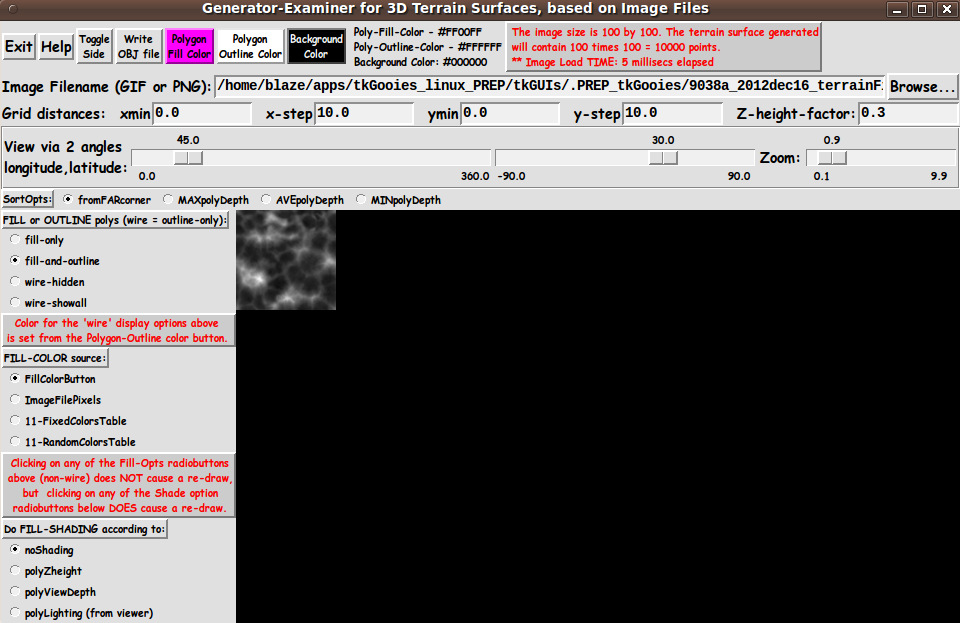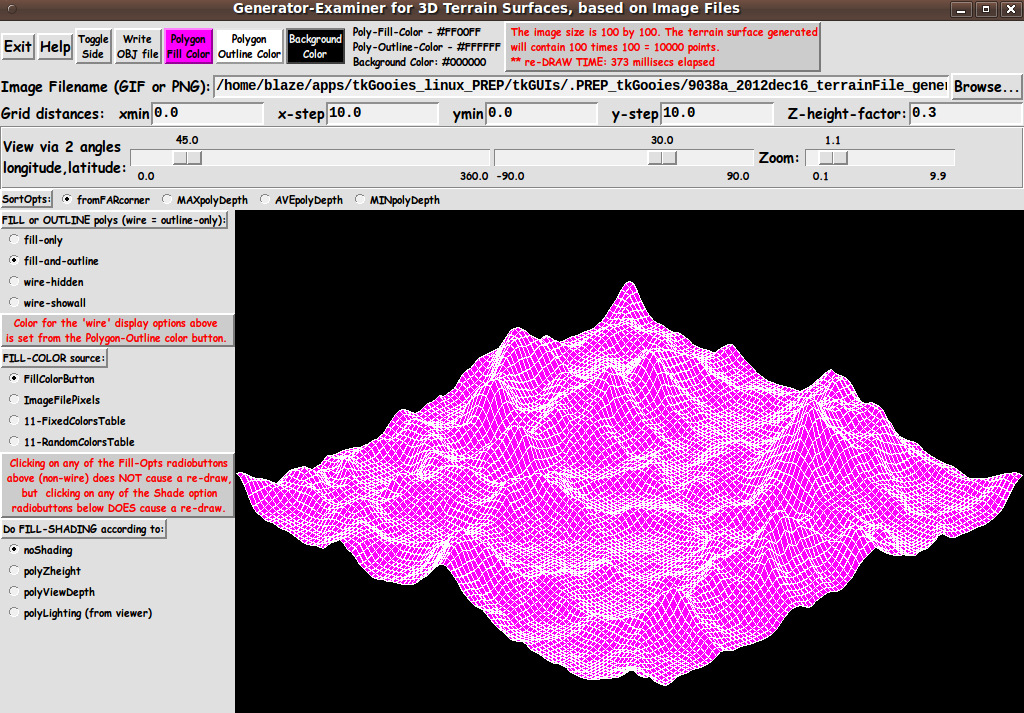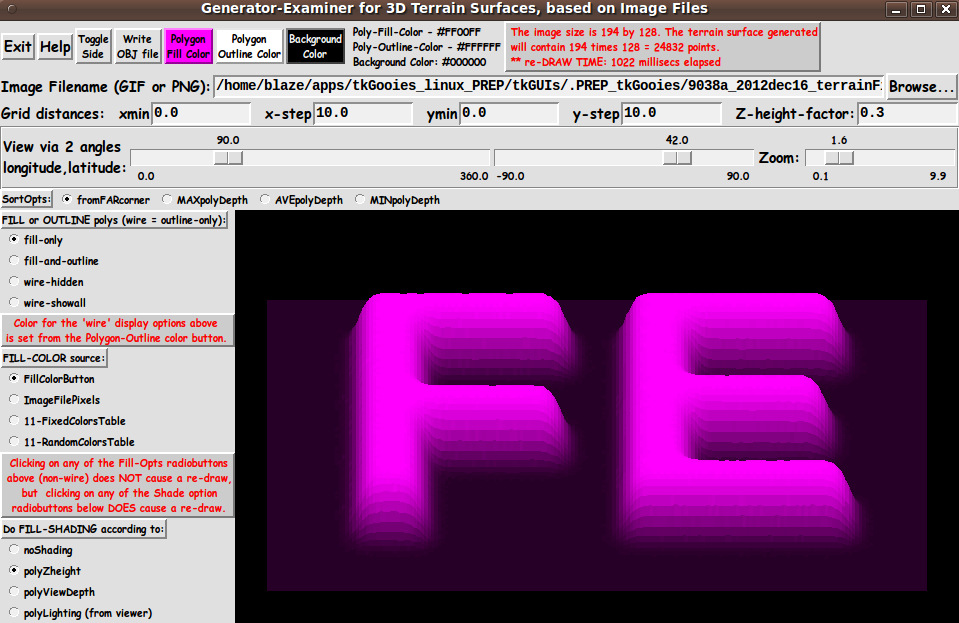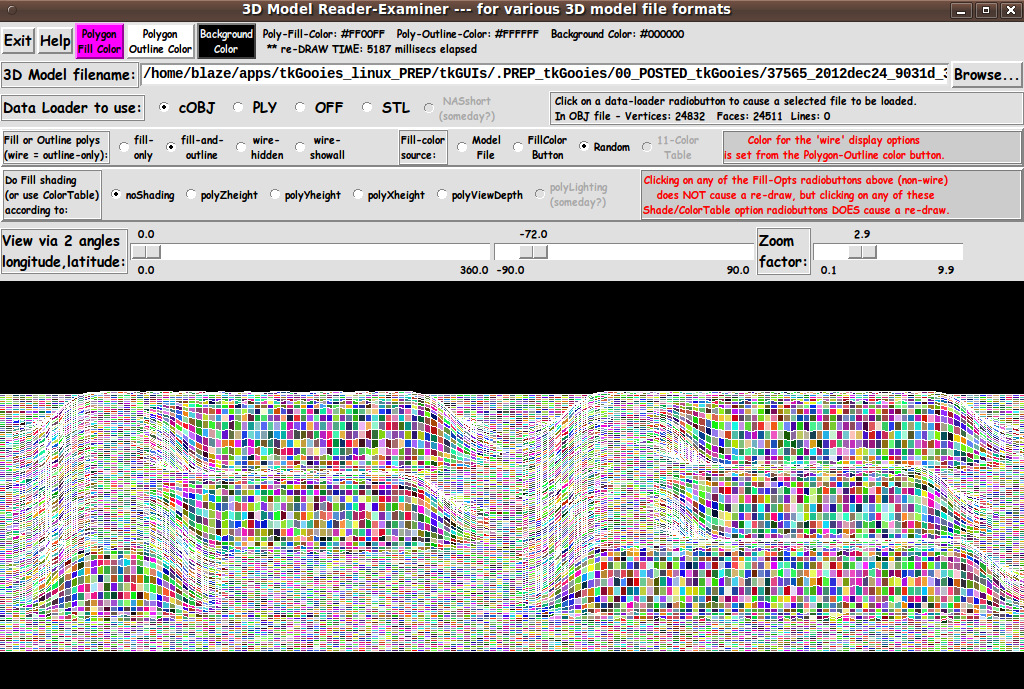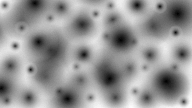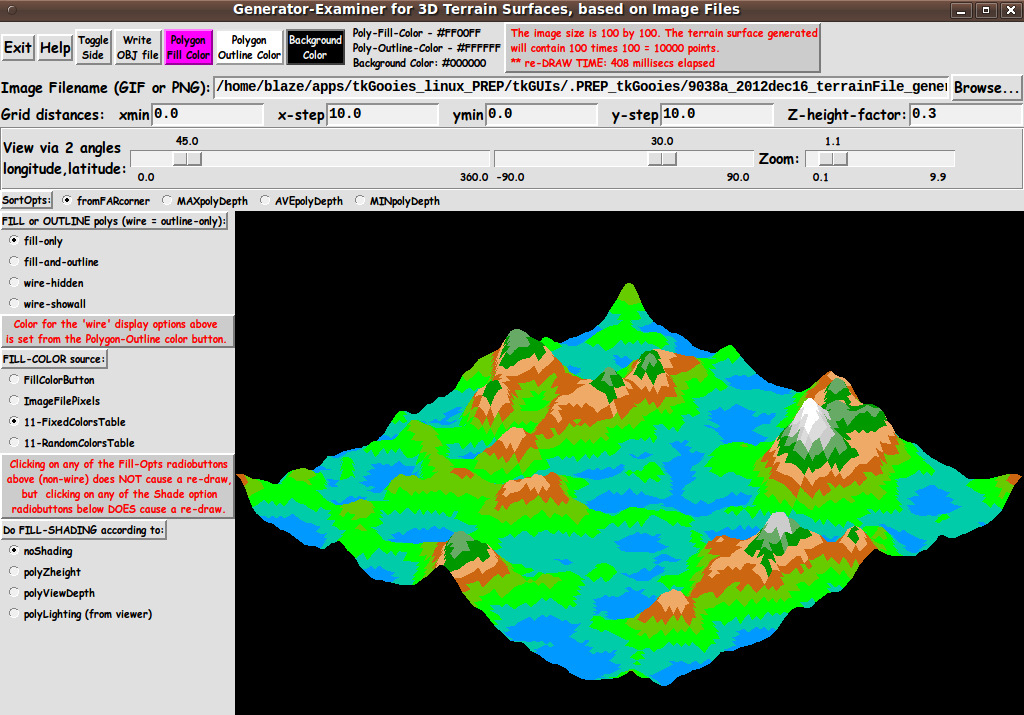|
INTRODUCTION to a
3D Terrain Generator-and-Examiner,
using Image File input
On a web page of this FE site that provides code for a
'3D Examiner for functions of 2 variables', I pointed out that I found
a couple of 3D model viewing Tcl-Tk scripts quite inspiring --- two
scripts of 'MBS' (Mark Stucky) and 'GS' (Gerard Soohaket) that they
provided at
wiki.tcl.tk ---
under the titles
and
I resolved to make a similar 3D viewer --- but with MUCH enhanced 3D model import
options and some other enhancements.
I resolved to support reading and examining models from ASCII file formats
such as Wavefront OBJ, Stereolithography STL, Cyberware PLY,
Geomview OFF, and at least one CAE(FEA) file format.
I published the code for such a model-file-reader-and-viewer at
wiki.tcl.tk/37565 under the title
'A 3D Model File Loader-and-Examiner - for OBJ, PLY, OFF, STL, FEA files'.
With that 3D reader-viewer utility --- whose code I have also
published on this freedomenv.com site ---
an unlimited number of 3D models can be viewed.
At the bottom of the page presenting that reader-viewer, I mentioned that
my next project would be to make a 3D terrain generator-and-viewer. That is
the subject of this page.
I pointed out that one difference in the terrain utility would be that it reads
an image file instead of an ASCII 3D model file.
There were a few capabilities that were shown 'grayed out' (not yet implemented)
in the 3D reader-viewer utility --- such as a polygon-coloring-from-a-color-table
option and a shading-by-lighting option.
I resolved to get those options working in the terrain utility
--- so that I could then 'back-port' those capabilities into
the 3D OBJ/PLY/OFF/STL reader-viewer utility.
In a sense, the terrain utility would be a step back in capability.
The 3D OBJ/PLY/OFF/STL reader-viewer utility handles model files with polygons
with 1,3,4,5,6,7,8,9,10,... sides, where 1 = line-segments.
For the terrain viewer, I would need to handle only 4 sided polygons (or 3).
Before making the 3D OBJ/PLY/OFF/STL reader-viewer utility,
I took some 'baby steps' toward building that viewer by developing two
somewhat less ambitious 3D surface viewers --- whose code I published
at the wiki.tcl.tk pages titled
Those two viewers dealt only with displaying 4-sided polygons.
So in a sense, the terrain generator utility would be a
'step back' to less-generalized handling of polygons,
like in these two utilities.
In the first of these '2 variables' viewers,
I presented code for a Tk GUI that allows for examining surfaces
generated over a rectangular grid in the x-y plane --- by generating the
z-values of points on the surface, over a rectangular grid,
from a function of x and y --- z=f(x,y).
In that script, I established a lot of procs that I could use
for other 3D viewers.
In particular, I provided a proc to rotate the coordinates of
'3D point clouds'.
In the second of these 2 pages/scripts, I devised a proc for
polygon-sorting according to a 'z-depth'.
So those two 3D viewer projects provided a lot of the code
that I needed to make the 3D model-file viewer.
In those two 3D viewer projects,
I got fairly good display of surfaces using 4-sided polygons
(possibly non-planar) without having to use 3-sided (planar) polygons.
So I decided to stick with 4-sided polygons (rather than triangles)
for this first attempt at a terrain generator and viewer.
In making the terrain generator-viewer, I could adapt code from all 3 of the
previously written 3D viewers to make the viewing part of the utility.
I could also use the same kind of 'arrays-of-lists' points and polygons
storage architecture that I used in the 3 previous 3D viewers.
One of the new challenges would be to work out the logic of loading
the RGB values of the pixels of an image into those storage arrays.
Another challenge would be to provide a 'write-OBJ' option so that
the generated terrain could be saved in a popular 3D model file format.
MY GOALS:
I decided to make a 3D terrain generating-and-viewing utility that
included the following features.
1) ROTATION METHOD:
Like in my other three 3D viewers, I would allow the user to specify
'longitude' (yaw) and 'latitude' angles to specify the
view direction (or to rotate the surface).
I would use Tk 'scale' widgets so that setting the 2 view angles
can be done quickly and redraw is initiated immediately.
I would use 'button1-release bindings' on the scales
to cause the redraw as soon as a scale change is complete.
(I may eventually add bindings to mouse events on the canvas, like <Motion>,
so that the view rotation can be done even more quickly and conveniently.
This would be similar to rotate/zoom/pan controls that Mark Stucky provided
in a 3D model viewer that he published at
wiki.tcl.tk/15032
under the title '3dviewer : A canvas only viewer of 3D data'.)
2) DATA ENTRY:
Instead of having one entry field for the function f(x,y) --- or
3 entry fields for functions f(u,v), g(u,v), h(u,v) --- or one entry field
for the name of an OBJ/PLY/OFF/STL file, I would have
an entry field for a image filename --- along with a 'Browse...' button
by which to navigate to and select a file in the computer's directory
structure.
I used GIF files for my testing and screen captures, since
I am running Tcl-Tk 8.5 --- not 8.6.
Those who are running 8.6 could verify whether
this utility also works well for PNG files.
In any case, one can find an unlimited variety of GIF files
that would be suitable for generating terrains.
Even if restricted to GIF files, we will have the ability to
generate an unlimited variety of terrains.
3) COLOR CHOICES:
I would allow color choices
(again, like in the other three 3D viewers I have posted here)
for
- polygon fill
- polygon outline
- canvas background
from among 16 million colors, each.
4) DISPLAY OPTIONS:
I would provide radiobuttons by which the type of model display could be chosen:
and two 'outline-only' options:
5) ZOOM OPTION:
I would (again) provide a 'zoom' Tk 'scale' widget, by which the plot can
easily be resized, down or up --- to make sure the entire plot can be
seen on the canvas.
Like with the 2 scales for the longitude-latitude view angles,
I would use a 'button1-release' binding on the zoom scale to
cause the redraw to be initiated as soon as a scale change is complete.
6) MATH (COORDINATE AXES) APPROACH:
In the 3D OBJ/PLY/OFF/STL reader-viewer script I used a z-axis
out of the screen and a y-axis in the 'up' direction --- for the
'fixed, viewing' coordinate axes.
For this terrain utility, I returned to using a z-axis in the 'up'
direction, just as I used in the two '2-variable surface' plotting
Tk scripts.
Specifically, for 'fixed, viewing' axes in this terrain viewer:
-
positive z-axis is 'up'
(parallel to the monitor screen)
-
positive y-axis is 'to the right'
(parallel to the monitor screen)
-
positive x-axis is 'out of the screen'
(perpendicular to the monitor screen).
Rotations of the generated terrain surface could be
given by an Ry * Rz rotation matrix product --- where
Rz is applied to a point-vector first.
Based on that math, the 'longitudinal' ('yaw')
view angle specifies a rotation around the z-viewing-axis
and the 'latitudinal' ('pitch') view angle specifies
a rotation around the y-viewing-axis --- which has been
rotated around the z-axis.
We are avoiding 'roll' --- rotation around the x axis
(perpendicular to the z and y axes) --- a third kind
of rotation. It is too disorienting.
'Roll' is for fighter jet simulations and for emulating an acrobatic
sky diver doing flips and all manner of rotations in mid-air.
After all ...
When we examine an object, like a dining table, we
walk around it ('yaw') and we may put our eyes somewhat
above or below the table top ('latitudinal rotation')
--- but we generally do not stand on our head to examine it.
7) 'PAINTING' THE POLYGONS (SORTING):
For the viewer of parametric surfaces given by 3 functions
of u and v, I needed to implement a procedure for sorting
the polygons (quadrilaterals) before drawing them.
I also needed to use a polygon sorting procedure in the
3D OBJ/PLY/OFF/STL reader-viewer utility.
For that 3D utility, I took the sorting utility for the
parametric surface viewer and enhanced it to handle N-gons,
where N = 1,3,4,... --- not just 4-gons (quadrilaterals).
Now, however, for this terrain viewer utility, it is
much more like the 3D viewer for a function of 2 variables z=f(x,y).
That is, with this terrain viewer, I would again be dealing with
'single-valued' functions over a rectangular grid.
(We are not generating terrains with caves or overhangs.)
So I could use the 'painting' technique that I used in the f(x,y) surface
generator-and-viewer utility --- a technique of starting the 'painting'
from the 'far corner' of the rectangular grid.
To have the ability to choose other sorting methods, I decided to
provide radiobuttons on the GUI so that a variety of sorting methods
could be tried out.
(I may 'back-port' those buttons to the 3D OBJ/PLY/OFF/STL
viewer utility.)
---
In aiming to accomplish these goals, I ended up with the GUI seen in
the following image.
|