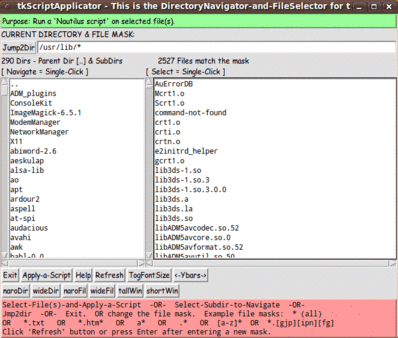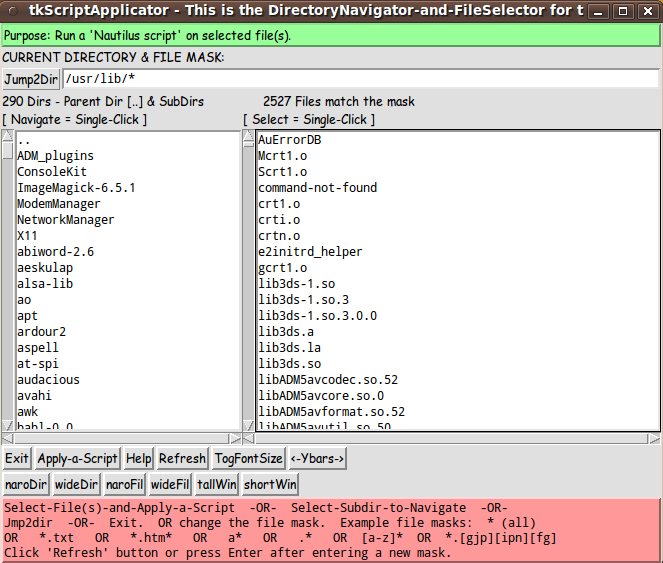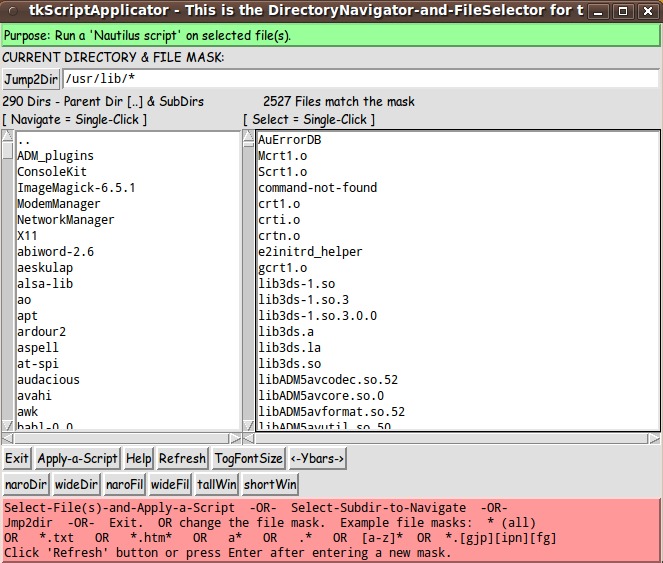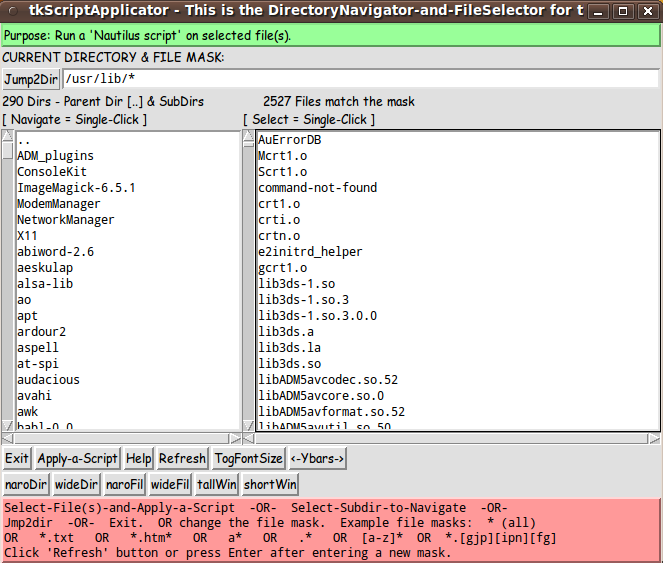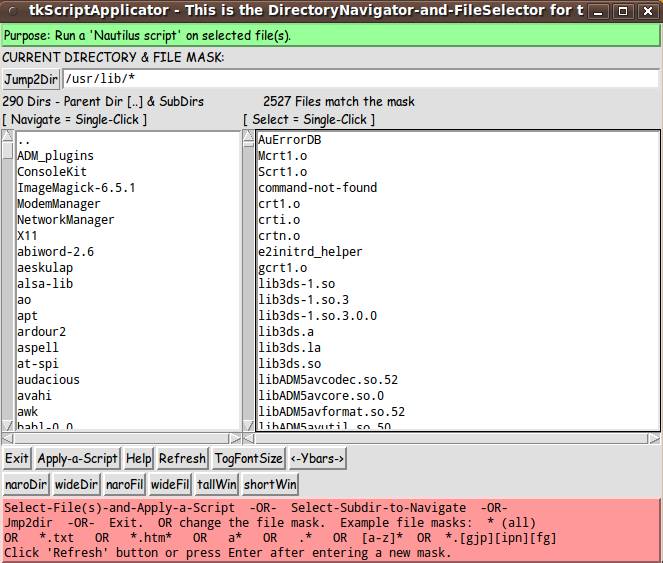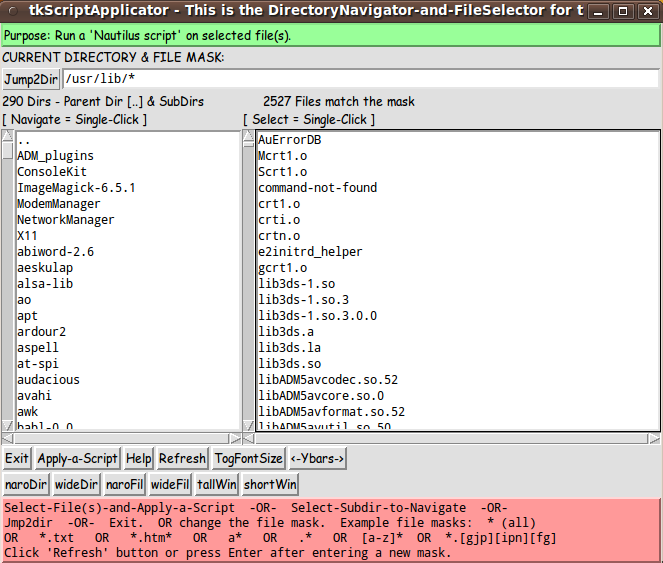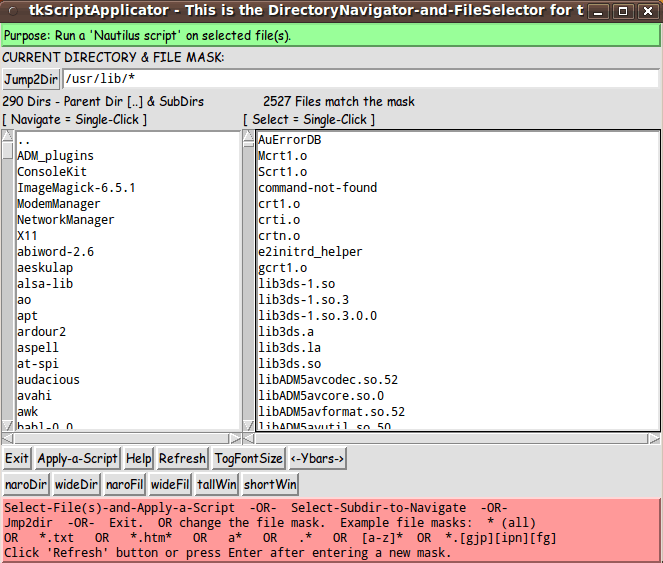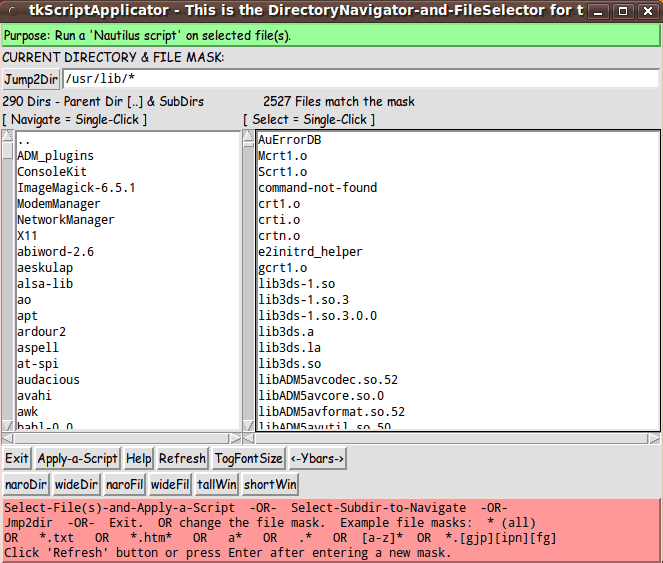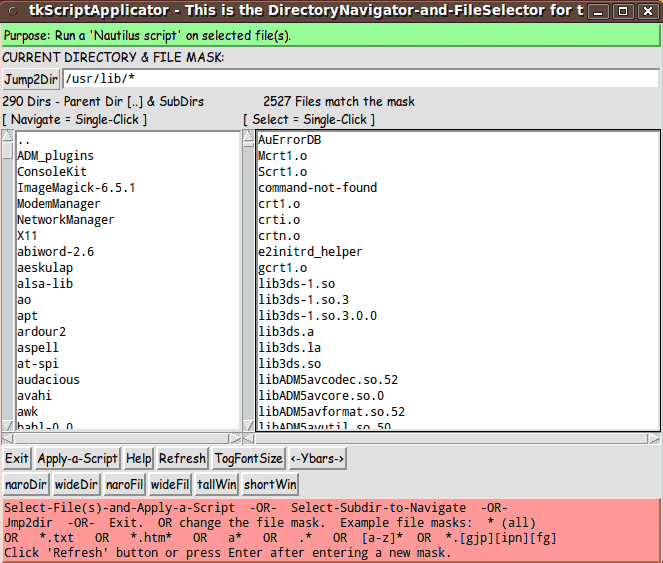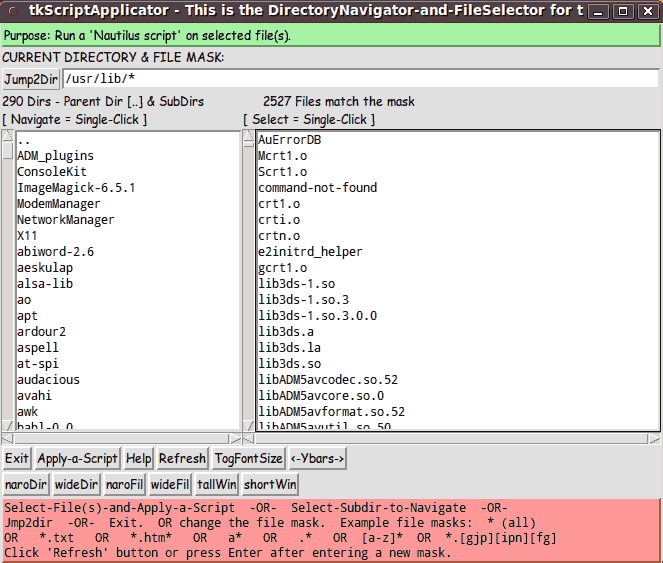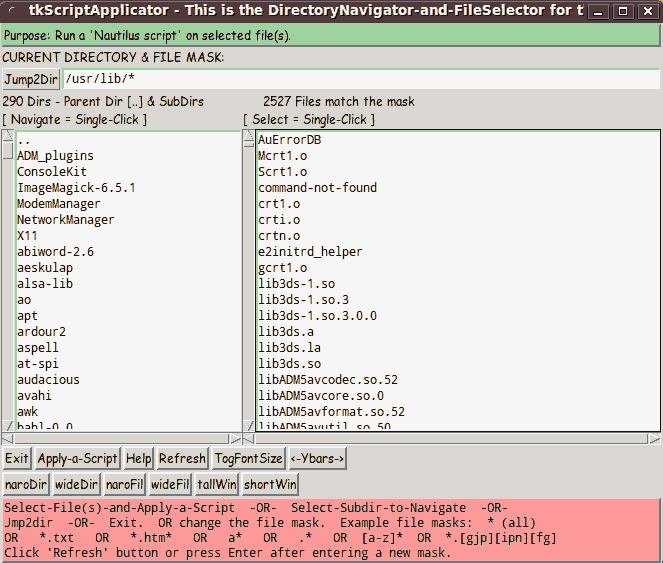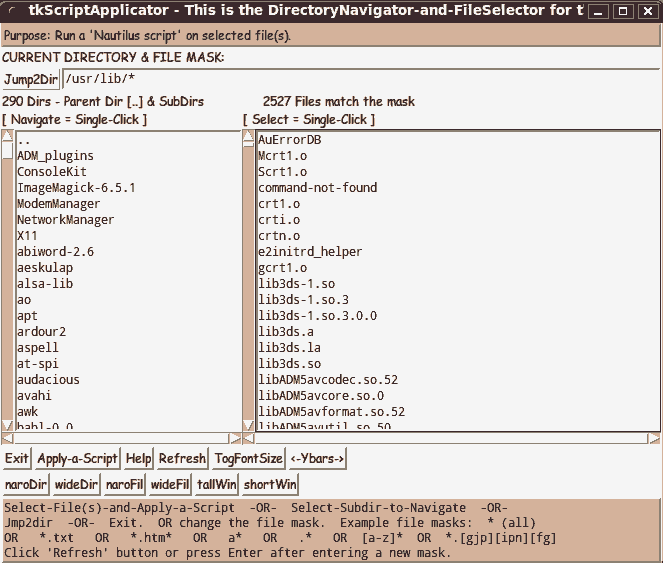|
PNG vs. GIF vs. JPEG :
Note that we achieved the maximum LOSS-LESS compression of the PNG file
(to another PNG file) in the '_pngcrushBRUTE.png' file --- created with
the 'pngcrush' command with the '-brute' option.
We also created a PNG file more than 10 times smaller than the 'original'
by using the ImageMagick 'convert' command with a '-quality'
compression parameter of '00'.
For the PNG '-quality' parameter of 'convert':
-
00 is recommended for images with mostly AREAS OF SOLID COLORS.
-
05 is recommended for images like NATURAL LANDSCAPES.
-
00 and 90 seem to give small file sizes with good quality
for these images.
The first digit (tens) is the zlib compression level, 1-9.
However if a setting of '0' is used you will get Huffman
compression rather than 'zlib' compression, which is often better!
The second digit is the PNG data encoding filtering type (before
the data is compressed):
- 0 is none,
- 1 is 'sub'
- 2 is 'up'
- 3 is 'average'
- 4 is 'Paeth'
- 5 is 'adaptive'.
The filtering type did not seem to affect file-size significantly,
so filter-type zero (none) was used.
We can get still smaller files, than these PNG files,
by allowing some 'lossiness' --- by going to GIF files
(with a max of 256 colors) or by using the 'lossy'
compression inherent in creating JPEG files.
On GIF :
Since this GUI image is composed primarily of several basic colors
(mostly black and white and gray and green and pink),
we can expect to preserve most of the original image if we convert the
'original' PNG file to a GIF file of less than 256 colors.
In fact, it turned out that for this image, we could even go down to 16 colors
and still get a GIF file that was quite close in appearance to the 'original'
PNG file from which it came.
(We could try converting the 'original' PNG file to PNG files with a restricted
number of colors --- such as 256 or 16 --- but if we are going to do that,
I would rather use GIF --- since it has been supported by web browsers for
about 10 more years than PNG --- and there may be some cases of software not
reading certain types of PNG files.)
On JPEG :
Note that when text fonts (in a quite contrasting color to their
background) are in an image, the 'lossy' compression of JPEG
typically introduces 'mosquito noise' around the text characters ---
especially when we use a 'convert' '-quality' value lower than
the range of 100 to 92.
In this GUI image, there are many 'fine', small text characters --- so we DO
have to be concerned about introducing 'mosquito noise' when converting
the 'original' PNG file to a JPEG file of 'quality' less than 92.
The less-than-92-quality JPEG files DO show some 'mosquito noise'
--- which, on close examination, is seen in the '-quality 70' JPEG file.
On choosing a file-type :
For this particular image, IF file size was my main concern
(for example, if I were posting the image on a web page along with a lot
of other images), I would be tempted to use a 16-color GIF file
rather than use the loss-less, maximally-crushed PNG file.
The 16-color GIF file is about 40 percent of the size
of the loss-less, maximally crushed PNG file.
Alternatively, if I did not want to use a GIF file,
I would use the maximally crushed PNG file, because
it is somewhat smaller than the quality-70 JPEG file and
it has no 'mosquito noise' and no loss of colors.
To me, to minimize file size while keeping essentially all of
the image quality, it would be quite desirable to use a
GIF-colors-16 image file of this GUI.
If I wanted to keep some more colors while not increasing
the file size very much, I might go with a GIF-colors-32
image file of this GUI.
Below are the images. Judge for yourself.
|